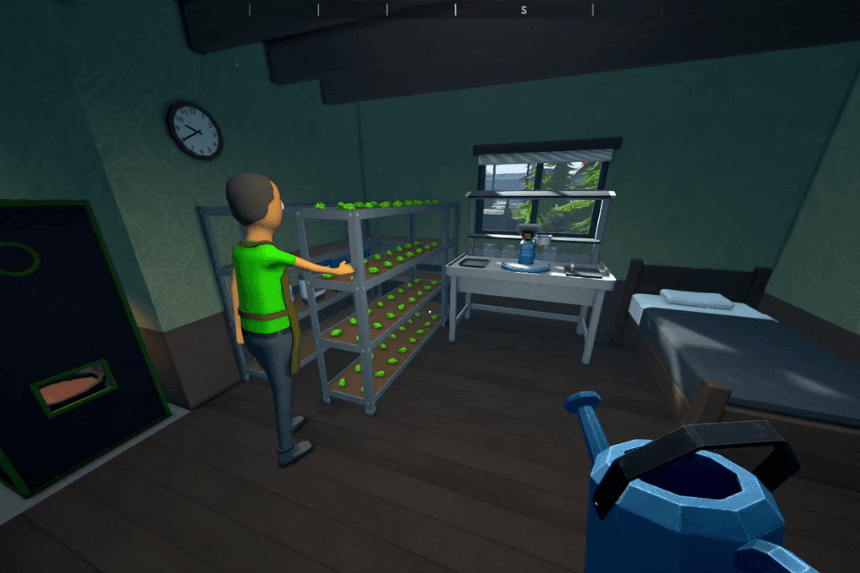In Schedule 1, selling your products is a key part of making money and building your reputation. Once you’ve created a batch, you can list it for sale and start dealing with customers directly. The process is simple, but there are a few steps to follow to make sure you’re setting the right price, meeting buyers on time, and managing your inventory effectively. Here’s how to list your products and start making sales.
How to List Products for Sale
Sure, you can go out and find customers yourself, but as you climb the ranks, you’ll have less and less time to do that. To stay efficient and keep the money flowing, you’ll need to start automating where you can and listing your products for sale is one of the easiest and most effective ways to do that.
To start selling your products in Schedule 1, press the Tab key to open your phone. Then, tap on the Products app it’s the red icon.
Inside the Products app, you’ll see a list of everything you’ve made. Click on the product you want to sell, and you’ll be able to set a price, view the drug’s effects, and check a box to list it for sale.
Once something is listed, you’ll start getting texts from potential customers. They’ll ask for a certain amount and offer you a price. Open these messages in the Messages app to either accept the deal, make a counter offer, or reject it.
If you accept, you can choose what time of day you want to meet. The customer will give you a location and a time window for the deal. If you’re not sure where to go, just follow the green icon that shows up on your screen and map it’ll lead you right to them.
When you run out of product, it’s a good idea to delist it. Otherwise, customers will keep texting you with orders you can’t fill. To delist something, just go back to the Products app and uncheck the “List For Sale” box.