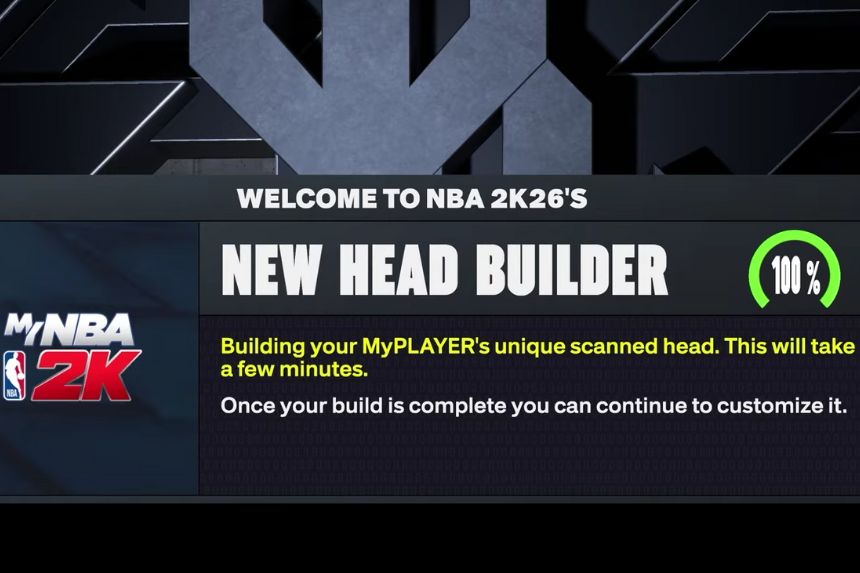In NBA 2K26, the MyPLAYER Builder gives you the option to scan faces into the game, making your player feel more lifelike and personal. If you want to bring your own face into MyCAREER or try out another look using a different scan, the process is straightforward with the MyNBA 2K companion app. This guide will walk you through each step so you can successfully add a face scan to your MyPLAYER.
How to Scan Your Face for MyPLAYER
If you want your MyPLAYER to actually look like you in NBA 2K26, here’s what you need to do:
- Download the MyNBA 2K app on your phone (available on both Android and iOS).
- Sign in with your PlayStation, Xbox, Steam, or Nintendo account so the app links to your game.
- In the app’s main menu, look at the top right corner and make sure it says NBA 2K26.
- Go back to the app’s main menu and tap on the Face Scan option.
- Follow the prompts to scan your face using your phone’s camera.
Once you’re done scanning, head over to NBA 2K26 on your console or PC. When you create your MyPLAYER, just choose Check for Head Scan Data the game will pull in your scan and apply it to your player.
How to Scan Other Faces for MyPLAYER
In NBA 2K26, the MyPLAYER Builder lets you scan a face into the game, so whether it’s your own or someone else’s, you can actually see that player out on the court in modes.
Step 1: Download the MyNBA 2K App
First, you’ll need the MyNBA 2K companion app.
- Search for “MyNBA 2K” in the App Store or Google Play.
- Download it and open it up.
- In the top right corner, make sure it says NBA 2K26 (not 2K25 or older).
Step 2: Log In
Next, log in using your PlayStation or Xbox account.
- Once you’re signed in, you’ll see a few options.
- Look for the Face Scan option.
Step 3: Find the Face Scan You Want
- Go to 2K Face Plugs’ YouTube channel (lots of free scans there, athletes, celebrities, rappers, etc.).
- Pick the video of the face scan you want.
Step 4: Scan the Face From the Video
- Play the video on your computer or TV.
- Open the face scan option on the app.
- Hold your phone up to the screen so it scans the character’s face.
- Make sure the face is centred while you move the camera around it.
Tip: Sometimes it won’t capture all angles. If that happens, just scan your own face for the missing angle it will still work.
Step 5: Be Patient (and Expect Errors)
Face scans can take some time.
- It may take several tries (sometimes 8-10 minutes) to get it right.
- If you get an error, just redo the scan and make sure your phone is steady.
Step 6: Import to NBA 2K26
Once you’ve completed the scan:
- Open NBA 2K26 on your console.
- Go to MyPlayer > Appearance.
- Select Check for Head Scan Data.
- Wait for the game to process it, and your new face should load in.
And that’s it, you can now make your MyPlayer look like anyone you want. It might take a little patience, but once you see the final result, it’s totally worth it.