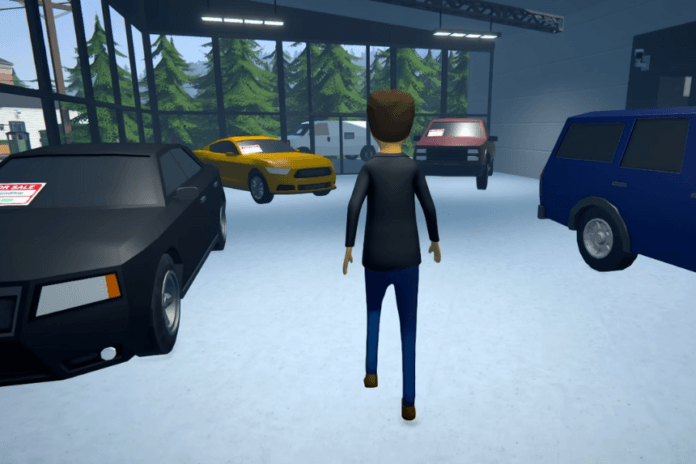In Schedule 1, managing objects and inventory efficiently can make a big difference in how smoothly you play. Whether you’re rearranging your space or clearing out unnecessary items, knowing how to move and discard objects is essential. The game provides straightforward mechanics for both actions, but they might not be immediately obvious. This guide will walk you through the process, helping you move objects effortlessly and get rid of unwanted items without frustration.
How To Move Objects
Moving objects in Schedule 1 is simple, just make sure your hands are empty, clear out any items inside, right-click to pick it up, and then place it wherever you like. Think of yourself as an interior designer with a creative flair.
Before attempting to move anything, ensure your hands are empty. Select an empty hotbar slot to avoid holding tools, products, or a watering can. If you’re carrying something, the process won’t work, so clearing your hands is the first essential step.
To pick up an object, hover your mouse over the item and hold the right mouse button. If the piece is empty, such as a bare shelf, it will automatically go back into your inventory. This makes rearranging simple as long as there’s nothing inside the object.
If the item won’t move, check if it’s filled with objects. An object that contains items, like a shelf full of jars, won’t be picked up until it’s emptied. If nothing happens when you try to pick it up, double-check for any hidden items that might be preventing the process.
Once the object is back in your inventory, you can place it anywhere. Use the scroll wheel to rotate it before positioning it just right. With everything set up, you’re free to redecorate and create your perfect space.
How to Discard Items Schedule 1
Getting rid of unwanted items in Schedule 1 is simple, but the game sure doesn’t make it feel that way. What’s even more frustrating is that you can’t just drop items from your inventory; you can only destroy them permanently.
To access your inventory, open your smartphone with the Tab key and navigate to the Inventory app. If you want a quicker way in, just press I. Once you’re there, look at the bottom right of the screen. You’ll see a semi-transparent red button labeled “Discard,” separate from the rest of your inventory. To get rid of something, simply drag and drop it into the Discard slot. You can also right-click to choose how many items you want to delete.
Once you drop an item into the Discard slot, a short timer will appear, giving you a brief window to change your mind. If you don’t, the item vanishes from the game forever. This button appears anytime your inventory is open, whether you’re interacting with furniture, NPCs, or just cleaning up your stash.