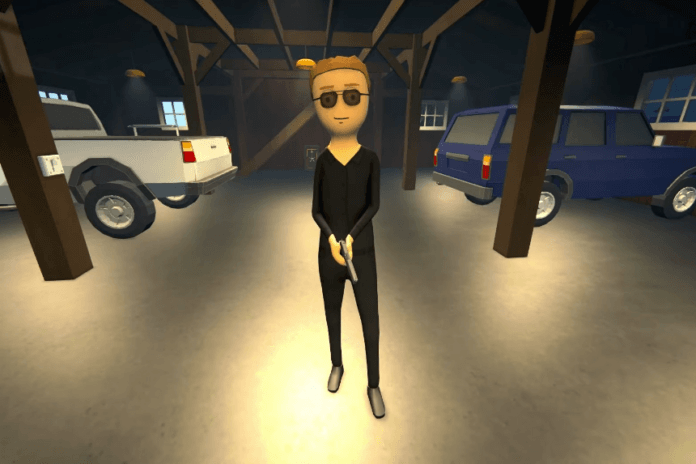As mods can improve gameplay, create new features, and enhance visuals, Schedule 1 is a repository for some really good mods. This guide will step you through the installation and use of mods to facilitate the experience. A modding guide like this one is meant for the advanced players, so walk along with me to easily modify your game.
How to Install and Use Mods in Schedule 1
Step 1: Choosing the Game Version
Before installing MelonLoader, you need to select the appropriate game version. There are two available versions:
- Steam Version
- Demo Version
To proceed, click on the Steam version, as this is where you will install MelonLoader and place your mod files.
Step 2: Installing MelonLoader and Mods
- Open Steam and select your game.
- Choose Schedule 1 from the options.
- Click the Mod File button to access the available mods.
- A quick way to install mods is by pasting the mod files directly into the Mods tab.
- If needed, you can also paste additional properties here. However, not all properties are included automatically.
- To complete the setup, install Schedule 1 Demo, select your game, and paste the downloaded files into the Mods tab.
- Click Reinstall to apply the changes.
- Once you load the game, the mods will be active.
Step 3: Accessing and Modifying Game Properties
To modify in-game properties, follow these steps:
- Press Windows + R on your keyboard.
- Type %appdata% in the Run dialog box and click OK.
- Navigate to AppData (top middle of the window).
- Open the LocalLow folder.
- Locate and open the TVGS folder.
- Inside TVGS, go to Game Saves and select the game save you want to modify.
- Click on Properties, where you can paste and edit files.
- You will find files like Barn, Bungalow, and others that are already present.
Secret Tip: Editing In-Game Money
- Open Money.json with Notepad.
- Locate the net worth and other financial values.
- Modify the values as needed.
- Save the file and restart the game to see the updated amount.
Step 4: Installing Mods for the Demo and Early Release Versions
For the Demo (early release) version, follow these steps:
- Obtain the Schedule Free Sample file.
- Since this version is not on Steam, you need to add it manually.
- Select and install the game file.
- Once installed, open the game and press the F key.
- This will display all game files.
- Navigate to the Mods tab and paste the mod files.
- Console Mods can also be added here, which may include cars, weapons, and other features.
- Similarly, you can paste apps and additional properties as needed.
Since the game files are synchronized, any changes you make (such as modifying money, properties, or mods) will update across all versions of the game.
Once everything is set up, click Reinstall and restart the game to apply the changes.