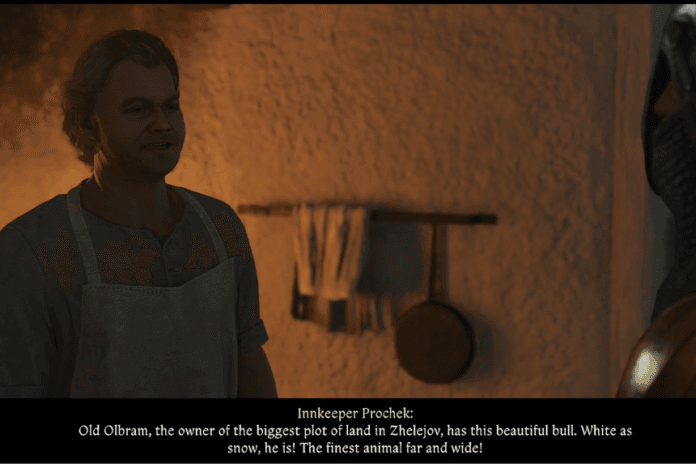The latest action RPG Kingdom Come: Deliverance 2 is out now. Although this game offers a cinematic and gripping core narrative along with the refreshingly open-ended quest design some bugs and errors disrupt the overall gaming fun. One of the errors encountered by many players is the “Failed to load the game DLL WHGame.dll” error. This error mostly appears upon trying to launch the game. If you are also receiving the same error and want to get rid of it in no time, go through this guide and try all the potential methods suggested here.
How to Fix KCD2 Error Failed To Load The Game DLL WHGame.dll
According to some reports, players have already tried deleting the whgame.dll and verified the game files but none of these tricks work. Thankfully, we have come across a few potential workarounds to fix the “Failed to load the game DLL WHGame.dll” error.
1. Update Microsoft Visual C++ Redistributable Packages
One of the first solutions suggested by multiple players is to simply update Microsoft Visual C++ redistributable packages. Here is how you can do it:
- Visit the official Microsoft download page
- Download the latest versions of both the x64 and x86 packages
- Run the downloaded installers and follow the on-screen instructions to complete the installation
- At last, be sure to reboot your PC once before relaunching the game.
2. Manually Copy DLL Files
Some other players suggest copying some DLL files manually within the game’s directory to resolve this error. For this:
- Go to the folder where the game is installed on your PC
- Open the “Bin” folder, then the “Win64Shared” subfolder
- Select all files in the “Win64Shared” folder (you can press Ctrl + A to select all)
- Copy the selected files (Ctrl + C)
- Return to the “Bin” folder and open the “Win64MasterMasterSteamPGO” subfolder.
- Paste the copied files into this folder (Ctrl + V)
- Once done, relaunch the game and the error should be fixed now.
3. Run System File Checker (SFC)
The System File Checker or SFC is one of the features of Windows that allows players to scan for and restore any corrupted system files that might be causing the WHGame.dll error. Follow the below steps to perform this workaround.
- Go to the Command prompt by pressing the Windows key and typing cmd
- Right-click on “Command Prompt” and select “Run as administrator”
- In the Command Prompt window, type the following command and press Enter:
- sfc /scannow
- The system will begin scanning for corrupted system files and will attempt to repair them.
- Once the scan is complete, restart your PC and relaunch the game.
4. Disabling DSX (DualSenseX)
Some players found that DSX (DualSenseX) software was interfering with the game and causing the error. So, simply disable it if you have enabled DSX on your system.
- Open Task Manager by pressing Ctrl + Shift + Esc
- Find DSX.exe or any other process related to DualSenseX
- If DSX is running, right-click on it and select End Task
- Once done, reboot your PC and relaunch the game.
5. Reinstall the Game
If none of the methods help to resolve the error, try uninstalling the game completely from your device and then reinstalling it. This will also fix any corrupted game files.
That’s all for this guide on how to fix the KCD2 error “Failed to load the game DLL WHGame.dll”.