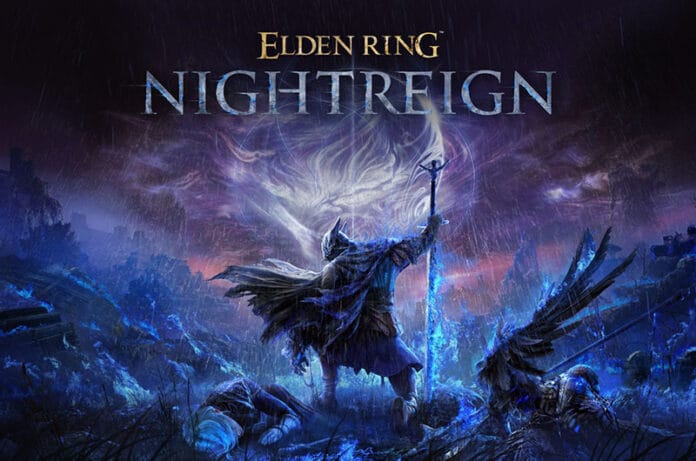Players are enjoying the latest action role-playing game Elden Ring Nightreign worldwide. But the game has a lot of issues and errors. One of the common issues reported by countless players is the controller/gamepad not detecting or working. In many cases, the controller or gamepad is not moving properly at all while accessing this game. Players have already tried some basic workarounds but none of them worked. If the same thing is happening to you, this guide will help you to fix this problem.
How to Fix Elden Ring Nightreign Controller/Gamepad Not Working
It is quite frustrating when your controller or gamepad stops working or doesn’t detect at all. Thankfully, this issue can be resolved and this guide has covered all possible solutions to fix it.
1. Use Steam Overlay / Add Game to Steam Library
The very first solution shared by many players is to try using Steam Overlay or adding a game to the Steam Library. This will force Steam to manage the controller or gamepad through its Steam Input system. Here is how you can do it:
- Open Steam
- Go to the top-left menu >> Games >> Add a Non-Steam Game to My Library
- Click Browse, go to your NightReign game folder, and select the main game .exe file
- Click Add Selected Programs
- Now in your Steam Library, right-click on NightReign >> Properties
- Under Controller, set it to:
- Enable Steam Input
- Plug in your controller
- Launch the game from within Steam NOT directly from the file
2. Use an External Tool like DS4Windows or x360ce
If the game only supports Xbox controllers, both of the above tools will help you to convert your controller’s input format to Xbox-style.
If You Have a PlayStation Controller: Use DS4Windows
- Download DS4Windows: https://ds4-windows.com/
- Install and open the tool
- Connect your controller via USB or Bluetooth
- DS4Windows will map it to an Xbox controller automatically
- Once done, launch the game.
If You Have a Generic/Older Controller – Use: x360ce
- Download x360ce: https://www.x360ce.com/
- Place x360ce.exe inside your NightReign game folder
- Run x360ce, configure your controller inputs
- It will generate xinput1_3.dll (or similar) — make sure it’s in the same folder as the game .exe
- At last, relaunch the game and you should be able to use your controller or gamepad as usual.
3. Disable or Enable Steam Input:
Sometimes, Steam Input conflicts with the game itself and causes issues. The next best solution you can try is to disable or enable Steam Input. Here is how you can do it:
- Open Steam.
- Go to Library >> Right-click Elden Ring >> Properties
- Click on the Controller tab
- Under “Use default settings“, select:
- “Disable Steam Input“ – if the controller isn’t working.
OR
- “Enable Steam Input” – if you need to remap buttons.
It is advisable to try both of the above settings and check which works for you.
4. Uninstalling Virtual Controllers & Disconnect Extra USB Devices
If you are using any virtual devices, it may interfere with the recognition of your controller or gamepad. If that is the case, try uninstalling virtual controllers and disconnecting extra USB devices, and then check if the issue is resolved or not.
5. Launch Steam in Big Picture Mode
Big Picture Mode ensures the Steam Input system activates correctly. If you have no idea how to do it, here we give you steps to do that:
- Go to Steam >> View >> Big Picture Mode
- Once you are in Big Picture, find the game and click on “Play”.
6. Updating Controller Firmware
Just in case the firmware of your controller has been outdated, it might not detect or work. So, give this solution a try.
For Xbox Controllers:
- Download the Xbox Accessories App from the Microsoft Store.
- Connect the controller via a USB cable.
- Open the app >> It will auto-check for updates.
For PlayStation Controllers:
- Download PlayStation DualSense Firmware Updater: https://controller.dl.playstation.net/controller/lang/en/fwupdater.html.
- Connect the PS5 controller with USB-C and update if prompted.
That’s all for this guide on how to fix the Elden Ring Nightreign controller/gamepad not working.