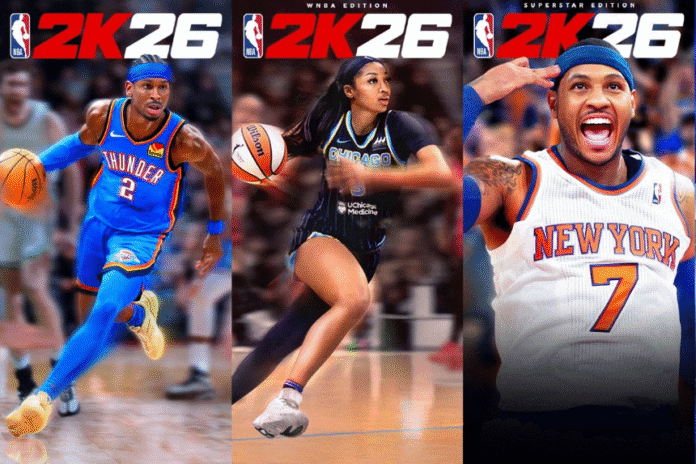If you want to master NBA 2K26 MyTeam, knowing your settings is just as important as building your team. Proper settings provide smoother controls, better spacing, and smarter defense, whereas weak settings won’t get the most from your players no matter how good they are. This guide will go through the best settings for controller, offense, defense, and coaching so you can play smarter and win more games.
Offensive Settings
Offensively, Freelance offense is where the settings get very important. Running the “5-Out” Freelance creates the best spacing and is the best way to get the floor spaced. To execute this, simply go to Coach Game Plan, and under Freelance select the 5-Out.
During the game, you can activate this by pressing right on the D-pad, and then R1, and select the 5-Out. Once that is established, you can also add good spacing by pressing left on the D-pad and picking “Pass Screen Away”, and it will clear out space for screens and drives. After that, the offense is easy: call for pick-and-rolls, run your screens, and push the ball in transition.
Defensive Settings
Defense is just as critical, and your settings here can make a huge difference. For On-Ball Pressure, playing tight is currently the most effective because most cards in the game don’t have quick releases or elite dribbling. If you’d rather play it safe, you can go with Moderate, but Tight puts more pressure on ball handlers.
For off-ball pressure, Moderate is recommended, as passes into shots are slow enough that your defender has time to contest, though you can adjust individual matchups to Tight if facing someone with a fast release. When defending pick-and-rolls, it’s best to go under screens since most players aren’t dangerous shooters yet.
Hedge settings can be left on auto, especially if you prefer manually hedging by switching to your big man and helping until the guard recovers. One crucial setting is “Stay Attached,” which ensures defenders stick to their assignments through screens instead of switching unnecessarily. Post and Off-Ball Screen defense can stay on automatic, while double teams on both the perimeter and post are best left on auto as well.
The most important adjustment is to set all help defense options, such as Drive Help Rules to “No Help.” This prevents defenders from leaving shooters open and giving up easy threes. Lastly, make sure Extend Pressure is not forced on, otherwise your players will start pressing full-court unnecessarily.
Controller Settings
For controller settings, Shot Timing and Layup Timing are best left on, as they give you more control over your finishing. If you prefer, you can turn off the Shot Timing visual cue, especially if you’re using a custom HUD. When it comes to release timing, the “Push” option is recommended, although “Set Point” is also popular and effective, so it really comes down to preference.
It’s important to enable Skip Passing, as holding X allows you to Skip Pass, which is very useful. Make sure Icon Passing and Icon Lead Passing are on, since they allow for better control during pick-and-roll situations by directing passes more precisely. Handoff/Pitch Pass is the strongest setting for handoff situations, and most other controller settings can be left on their default.
Coach Settings
Coach settings round out your setup. Many players like having Team Communication text displayed above players’ heads, so you can enable that if you find it useful, though it is mostly personal preference. For maximum control, set Timeouts, Player Minutes, Substitution, and Late-Fame Fouling all to manual.
Adaptive Coaching Engine (ACE) should be turned off, since your own manual settings will be more reliable. Another key setting is to keep your Freelance Series Repeat on “Repeat on Success,” which ensures your spacing system stays active throughout the game without having to constantly reapply it. PlayVision is best kept on static, so that play diagrams remain visible while running an offense.
Final Notes
These settings are tailored to the current state of the game, where most players have slower shots and weaker dribble packages. As more powerful cards are released, you may need to adjust your approach, tightening defense against shooters or changing screen coverage. For now, though, these settings offer a strong balance between control, spacing, and defensive stability. Experiment with small tweaks as you play to find the exact balance that feels best for you.