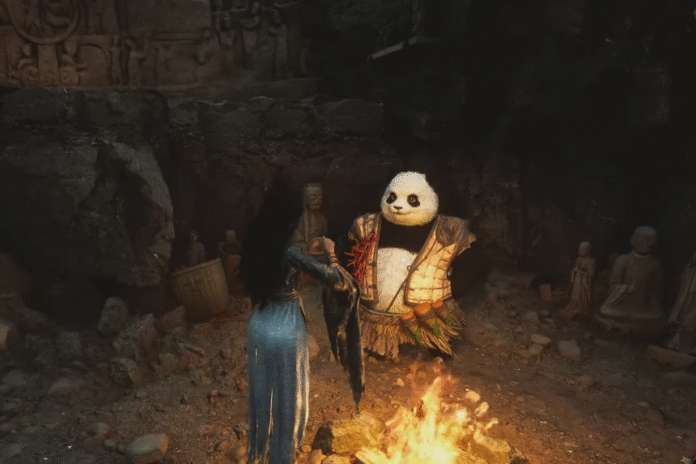For the optimal online gaming experience, DLAA (Deep Learning Anti-Aliasing) plays a crucial role as it is designed to smooth out jagged edges in a game’s visuals. Unfortunately, many Wuchang: Fallen Feathers players are reporting on various social media platforms that after updating the game to the latest version, DLAA is not working. This problem kills the overall gaming fun. Fortunately, there are a few steps you can take to resolve this annoying issue.
How to Fix Wuchang: Fallen Feathers DLAA Anti-Aliasing Not Working After Patch
Check out all the working solutions shared by players to fix the Wuchang: Fallen Feathers DLAA anti-aliasing not working after patch problems.
1. Forcing DLAA via Engine.ini
One of the first and best solutions you can try is to force DLAA via the engine.ini file. No problem if the UI is broken, follow the steps below to enable DLAA manually.
- Go to: C:\Users\[YourUsername]\AppData\Local\Project_Plague\Saved\Config\Windows
- Open Engine.ini with Notepad
- Now, add the following at the bottom:
- [/script/engine.gameengine]
- r.NGX.DLSS.QualityMode=5
- r.ScreenPercentage=100
- Once done, save the file as Read-only
- At last, relaunch the game.
2. Rolling Back to Pre-Patch Version
Some players suggest rolling back to the pre-patch version can help resolve this problem. Here is how you can use the older version of the game.
- Open SteamCMD
- Run download_depot 2277560 2277561 7061540054318176519
Replace your current game files with the downloaded ones (You can keep a backup of both versions to swap when needed).
3. Use NVIDIA Profile Inspector to Force DLAA
If the above solutions don’t work, don’t worry, try using the NVIDIA profile inspector to force DLAA. Here are the steps to follow:
- Open NVIDIA Profile Inspector
- Select game profile WUCHANG: Fallen Feathers
- Force DLAA or higher quality anti-aliasing in the DLSS/Antialiasing options.
- Once done, apply changes.
4. Use NVIDIA DSR + DLSS Quality
Some players reported that using NVIDIA DSR + DLSS quality offers even better visuals than DLAA. This will improve sharpness and AA without needing DLAA directly. Here is how you can do it:
- In NVIDIA Control Panel, enable DSR (e.g., 2.25x or 4x)
- In-game, select DLSS Quality
That’s all you can try fixing Wuchang: Fallen Feathers DLAA anti-aliasing not working after the patch.